Overview
You might be looking for ways to mass close tickets or cases that are older than XX days from the Kayako Classic user interface.
Solution
There's no automatic feature in Kayako Classic that would allow you to achieve this desire through the UI. However, there's a simple workaround that involves slight manual work. The workaround is to create a filtered view using date criteria to define the creation date of the tickets you want to close. Then from the filtered view, you can use the mass action feature to close the tickets.
Creating a Filter
Filters are a much more compact feature than views. Each filter is a collection of one or more criteria that you can apply to any view in Kayako Classic. When the filter is applied, the view will only display tickets that meet the filter's criteria. Some useful applications for this include filtering by User Organization, by Ticket Owner, by Creation or Last Reply date, by Tags, or by any number of other ticket attributes.
To create a new filter:
NOTE: You need staff access with "insert and update ticket filters" permission to perform the following steps.
- Log in to the Staff Control Panel.
- Click Tickets from the top navigation bar.
- Click Filters and select Manage Filters.
- Click the +New button.
- Enter the title, select filter availability, and set restrictions.
- From the 'Insert Criteria' section, select Creation date > select operator > 'the date you want to use'.
- Click the +Insert button in the upper-left to save your new filter.
Once you've created a filter, you or your team will be able to select it from the top toolbar when looking at any ticket view:
Mass Closing Tickets
To mass close tickets, follow these steps:
NOTE: You need staff access with "update tickets" permission to perform the following steps.
- Open the filter you created.
- Select the tickets you want to action.
- In the Mass Action section, select Closed from the 'Change status' field.
- Click Update. You need to repeat steps 2 - 3 per page if you have multiple pages of tickets.
Sending Satisfaction Surveys
Keep in mind that sending the satisfaction survey is linked to ticket statuses. From the Admin Panel > Tickets > Statuses, you have the option to configure which status would trigger the survey - typically tied to the "closed" status.
This means that if Yes is selected on the 'Send satisfaction survey email' option (see screenshot above) and the ticket is changed to this status (i.e., closed), an email will be sent to the user asking for their rating and feedback. If this is something you do not wish to be initiated, then select No on the option.
 Go to Kayako
Go to Kayako
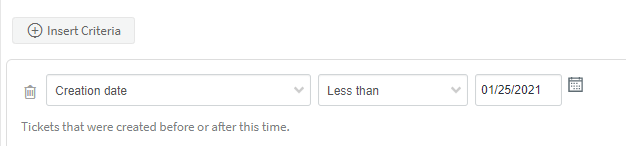
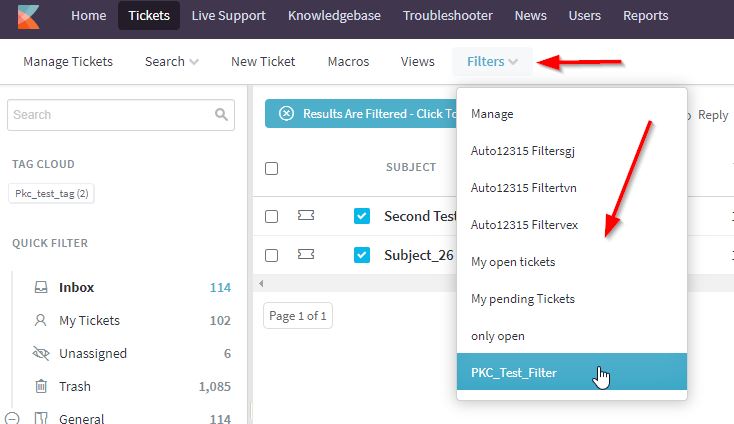
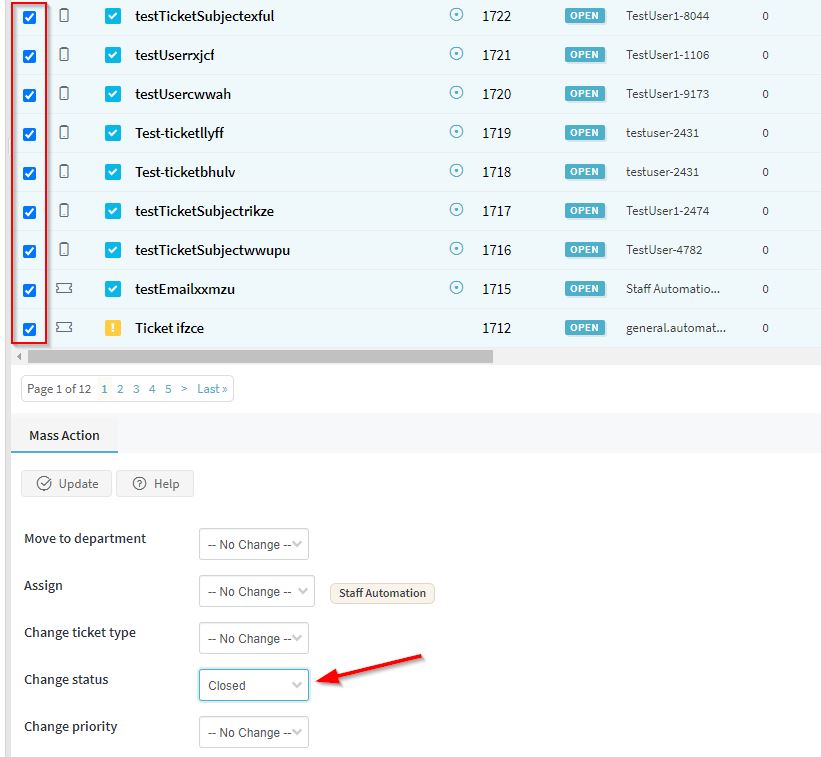
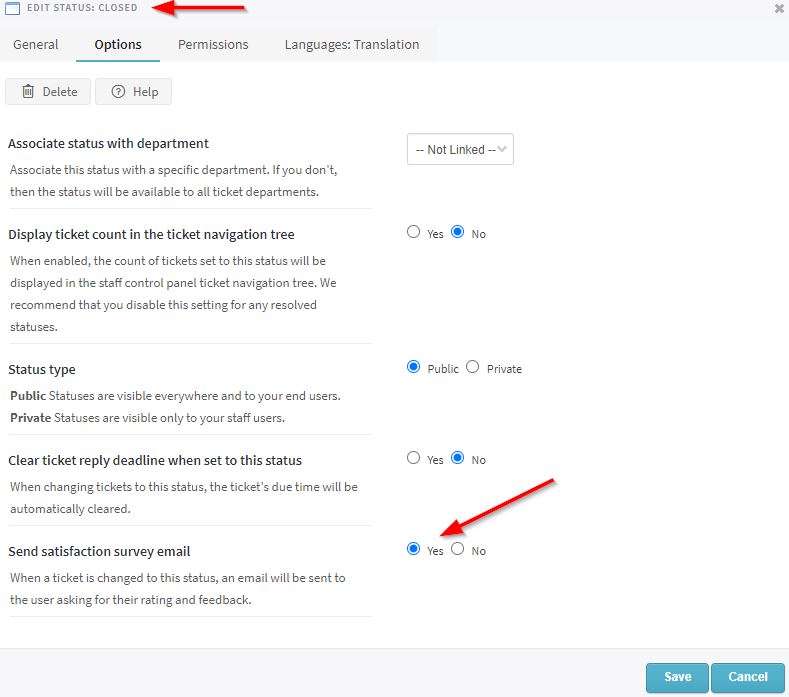
Priyanka Bhotika
Comments