Overview
By default, Kayako Classic installations will include all of the nine supported languages (English, English (UK), German, Spanish, French, Italian, Dutch, Portuguese, and Russian). But if for some reason (sometimes due to customization) the language is not present in the Language packs in the admin panel, you can download it from your Kayako account. Or, if you want to use languages other than the aforesaid languages, you may import them to your Kayako Classic instance.
Prerequisite
- Access to the admin control panel (admin staff account).
- If you need to download additional languages, check out the Downloading Language Packs article.
Solution
To import additional languages:
- Log in to the Admin CP.
- In the Home tab, select Languages from the Options menu, and select Import/Export.
- Click the Import tab and click the Choose File button.
- Navigate to the directory where you saved the downloaded XML file.
- Select the file and click Open.
- In the Import method, select Create New Language.
-
Click the Import button to import the file.
NOTE: To force Kayako to accept language packs created using older versions of Kayako, select Yes on the Bypass version check.
To export languages:
- Log in to the Admin CP.
- In the Home tab, select Languages and select Import/Export.
- Click the Export tab.
- Select the language you want to export from the drop-down menu.
- Click the Export button.
Confirmation
Once the language pack has been imported, you should be able to see it the 'Languages' settings in the admin panel.
When you export a language pack, it will allow you to translate it into a different language. Please keep in mind though that we do not provide assistance in the process of translating language packs.
 Go to Kayako
Go to Kayako
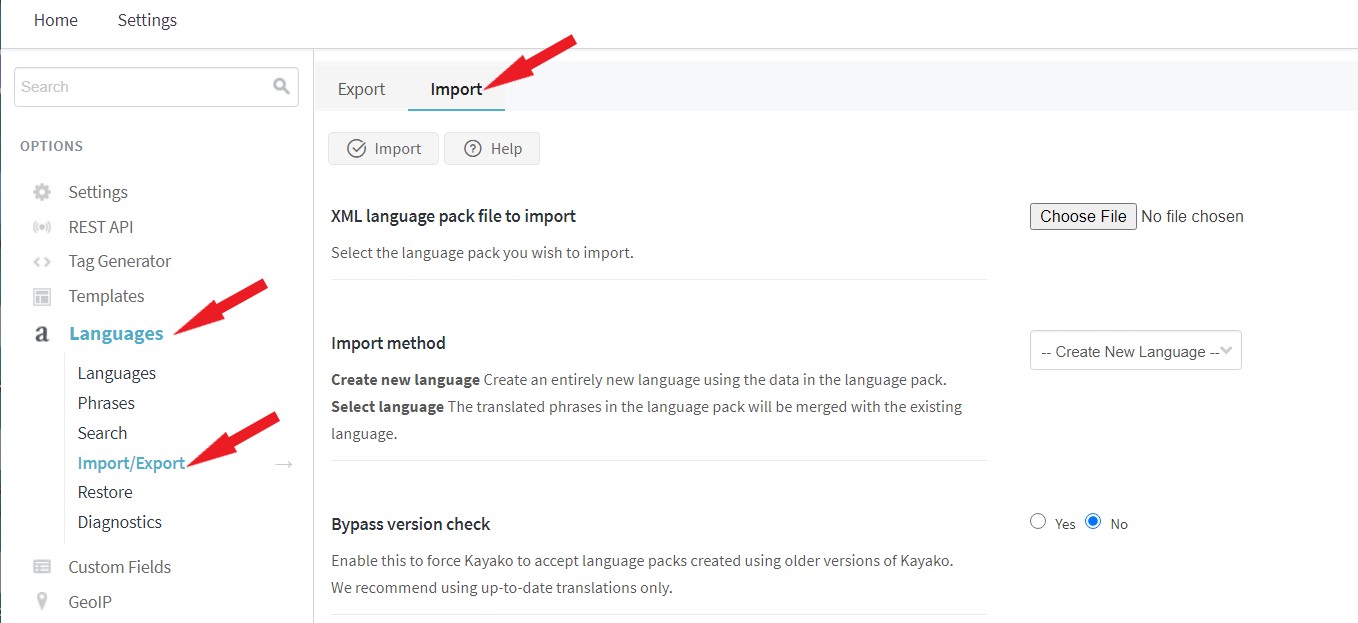
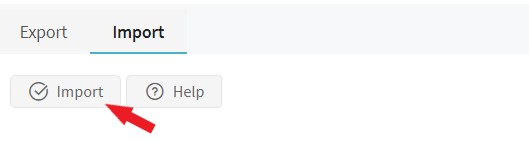
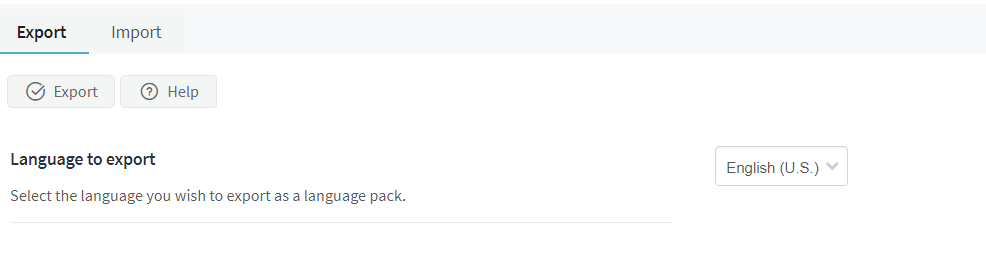
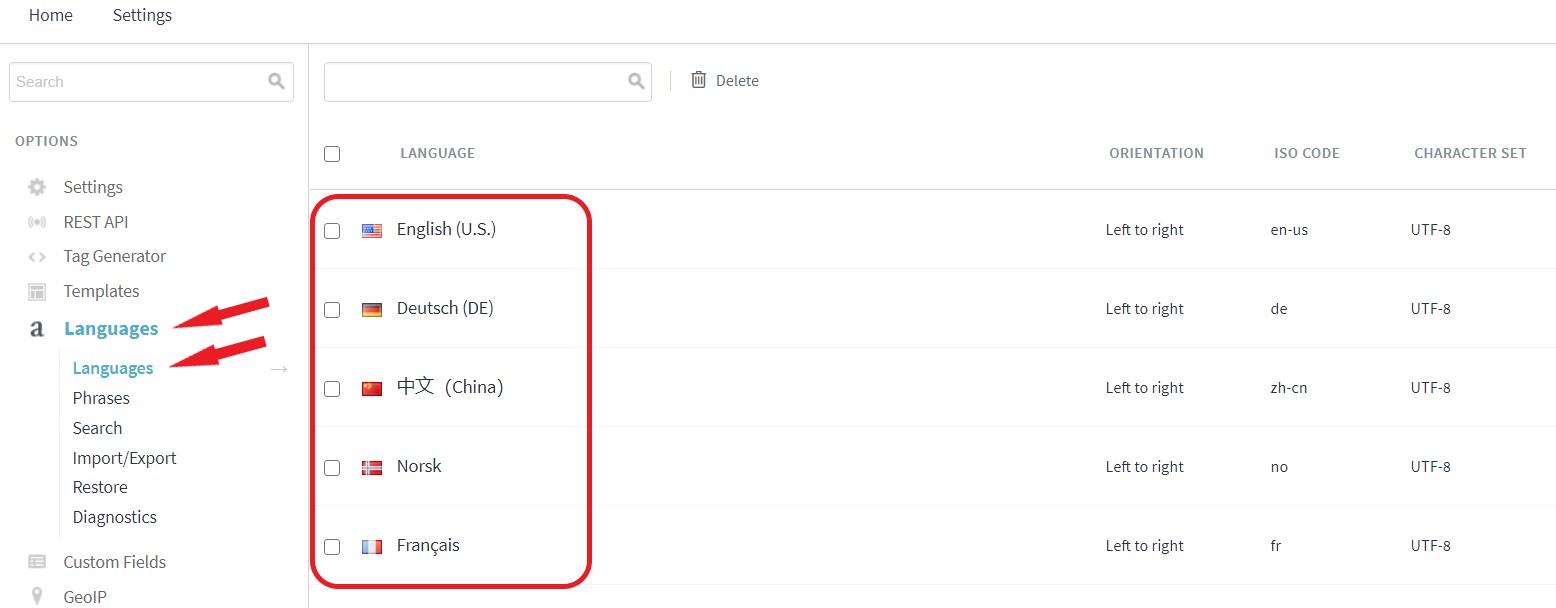
Priyanka Bhotika
Comments