Overview
You may encounter a problem where some emails are not getting through as tickets in Kayako Classic due to the error "Invalid Ticket Type ID linked to Email Queue. Unable to create ticket."
This article provides information on how to fix the issue.
Prerequisite
- Admin access with "update email queue" permission.
- Admin access with "insert or update ticket type" permission.
Solution
When you configure an email queue, you can assign a ticket type that will be used as the default ticket type when new tickets are created to that queue. However, if the ticket type entity linked to the said email queue has been deleted, the error "Invalid Ticket Type ID linked to Email Queue. Unable to create ticket." may be encountered when someone sends an email to the queue. To resolve this issue, you need to update the email queue and assign a different ticket type accordingly. The affected email queue is specified in the parser log error itself (navigate to Admin CP > Email Parser > Parser Log > open the error log).
Follow these steps to update the email queue:
-
Sign in to the admin control panel.
-
From the Home tab, go to Email Parser and click on Email Queues.
-
Click on the email queue address you want to configure, example:
myqueue@myqueue.kayako.com -
Click the Ticket Options tab.
- From the Ticket Type drop-down, select the new Ticket Type you want to assign to the queue.
- Click Update to save your changes.
If you want to recreate the missing ticket type, follow these steps:
- Log in to the admin control panel.
- From the Home tab, click Tickets and click Types.
- Review the list of Ticket Types and identify which item is missing and recreate it.
- Click the +New button on the upper right.
- Enter the necessary details for the new ticket type.
- Click +Insert to create.
 Go to Kayako
Go to Kayako
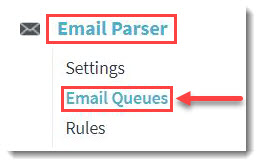
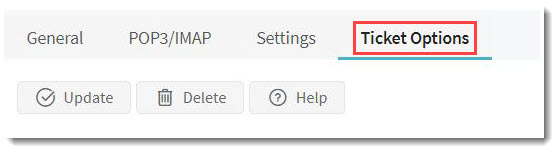
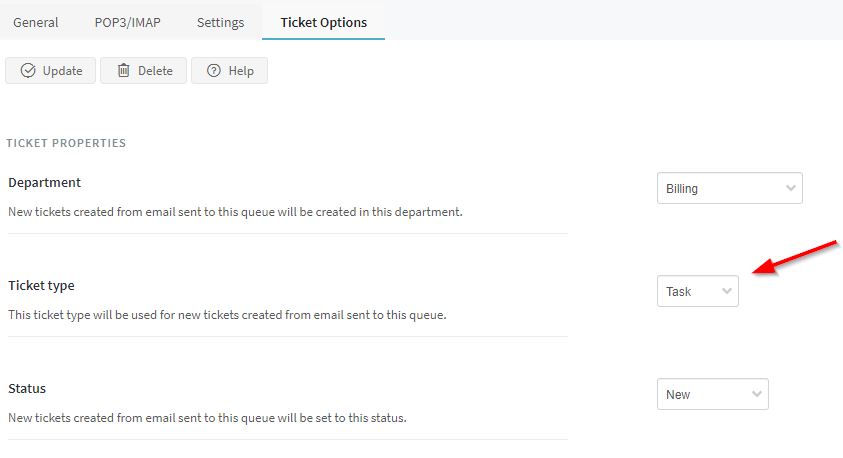
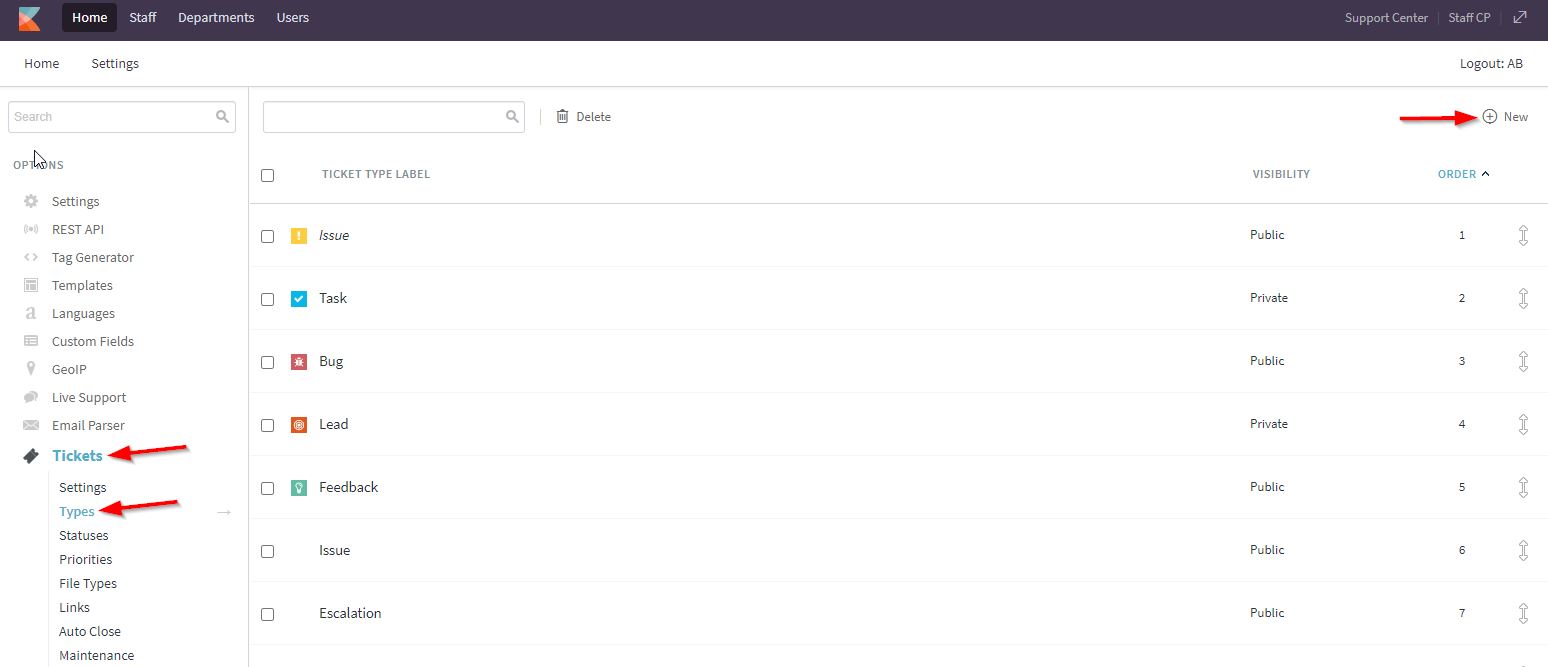
Priyanka Bhotika
Comments