Your customers can submit requests using different email addresses. It's possible that duplicate end-user accounts might be created.
While merging several user accounts, one user account should be marked as the primary user account. The primary user account acts as a base of the merged user by retaining all the basic details such as name, phone number, address and company details. Merging will move all the tickets and contact information from the secondary contact(s) into the primary contact. The secondary contact(s) will be deleted after merging and cannot be restored.
A quick guide to merging contacts:
1. Login to your Kayako Staff Control Panel
2. Click on Users in the top menu bar and then click on the Manage Users option in the sub menu bar
3. Select the user accounts you are looking to merge
4. In the Mass Action section, click on the Merge tab
5. Select the Primary User in the drop down list and click on the Merge button on the top
6. Your users contacts will now be merged
 Go to Kayako
Go to Kayako
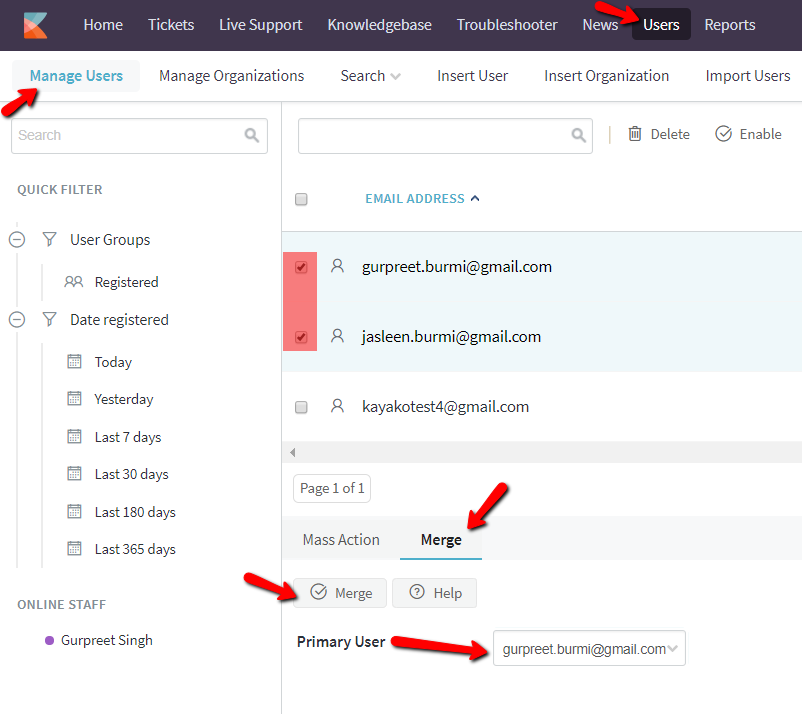
Priyanka Bhotika
Comments