Overview
You can add Kayako Classic live chat to any and as many of your company's websites as you like. The admin control panel allows you to customize and generate a block of code that you can then drop into your website's source code.
The article details the process to generate and add a live chat button to a website.
Information
Requirements
- Administrator Account
- Use the live support tag generator permission
Process
To generate and add a Live Chat button, follow the steps listed below:
-
Sign in to the admin control panel.
-
Click Tag Generator in the sidebar.
-
Leave the Live Support Channel dropdown set to 'Chat.'
-
From the 'Tag Type' section, choose the style of live chat button you want to generate – button, badge, or a plain-text link.
Note: The last tag type is for tracking visitors.
-
Click the Next button up top.
-
In the 'Routing Options' section, you can choose particular departments or skills to route chats to, when they come in through this button.
-
Under 'General Options,' you can enable SSL, choose which template group your live chat button belongs to, or turn the chat form on or off.
-
At the bottom of the form, you can use the Insert Variable and Insert Staff Alert buttons to pass information to Kayako Desktop, when a staff member accepts a chat.
-
Before you generate your code block, switch to the 'Customize' tab:
-
Here, you can customize the appearance of your button or badge.
-
When you've finished, click the Generate Tag button.
-
The next page will display the code block for your customized live chat button, as well as a preview of what the button or badge will look like:
-
Select the entire code block and copy it.
-
Paste it into the source code of any page in your website(s) where you want live chat to appear.
NOTE: Do not edit the code block directly. If you need to change the function or appearance of the live chat button, we recommend generating a new tag.
 Go to Kayako
Go to Kayako

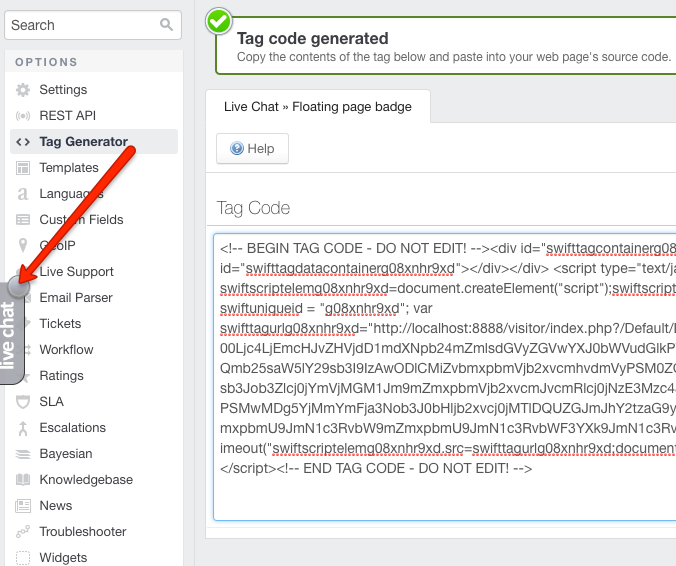
Priyanka Bhotika
Comments