Overview
You need to set up a different Autoresponder email for each email queue and wonder how this can be achieved in Kayako Classic.
Solution
Serving different customers via different support email addresses brings a natural need to send different automated emails. The process to have different content for each email queue generally involves adding new phrases and updating the template similar to Modifying the Content of the Autoresponder email.
In order to make the solution easier to follow, consider we will be working with 2 different email queues and we plan on modifying the default introduction paragraph.
Adding Phrases
Before adding phrases it is important to know that they have 2 different components.
- Identifier: The keyword used as a variable within the template code to call the text value.
- Text Value: Contains the actual information/content displayed in the emails.
Additionally, it is important to note that the three main phrases used in the Autoresponder email by default are:
- arintro
- arsubfooter
- arfooter
Now, in order to add a different introduction for our second e-mail queue, we will create a new phrase with the new content.
- Go to Admin CP > Languages > Phrases.
- Select the relevant language for this phrase.
- Click on the Insert Phrase button.
- Fill in the relevant information for the phrase, and click Insert.
Now that the phrase has been created for the second queue with the expected content, we can proceed with using this in the template.
Update Template
Autoresponder templates are located under Admin Interface > Templates > Templates > Tickets.
|
Autoresponder Templates |
Send HTML Email (Admin Interface > Settings > Email) |
| email_ticketautoresponderhtml | Yes |
| email_ticketautorespondertext | No |
Now, considering we are using HTML emails, we will add the phrase created before into the template.
- Go to Admin CP > Templates > Templates Tickets.
- Select the email_ticketautoresponderhtml template.
- Locate the intro section (where the arintro phrase is being used).
- Update the code to add a conditional depending on the email queue id.
<{if $_ticket[emailqueueid] == '1'}>
<{$_language[arintro]}><br />
<{/if}>
<{if $_ticket[emailqueueid] == '2'}>
<{$_language[arintro2]}><br />
<{/if}>
The Email queue ID can be checked by hovering the email queue under Admin Interface > Email Parser > Email Queues or from Cache Info, under Admin Interface > Diagnostics > Cache Info, and searching for queuecache.
You can also make use of if-else statements instead of using different if statements.
Rebuild helpdesk cache after making changes in Templates, from Admin Interface > Diagnostics > Rebuild Cache.
Notes:
- All language phrase variables are case-sensitive.
- All newly added language identifiers must be unique.
Testing
Once this is set up, each email queue would have different content for the automated email.
 Go to Kayako
Go to Kayako
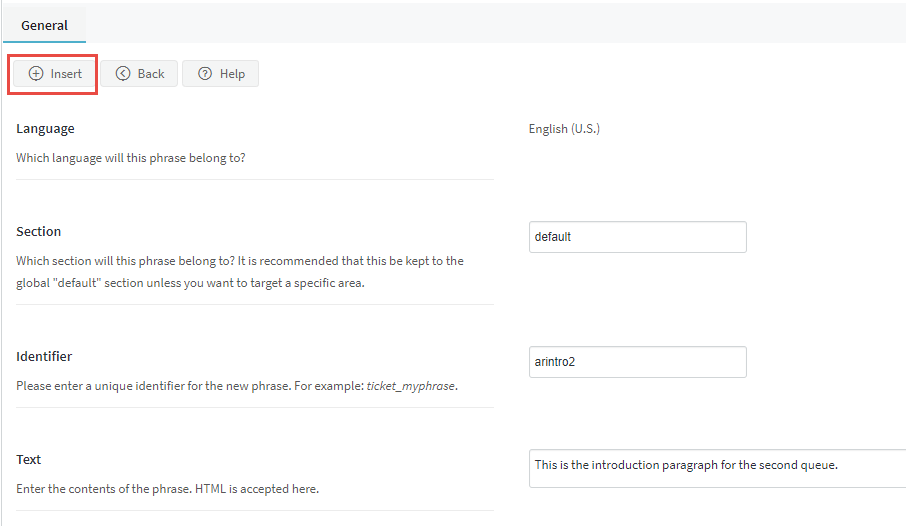

Priyanka Bhotika
Comments