Overview
When trying to send emails in Kayako Classic after changing your SMTP server name and password, the following error appears:
Connection could not be established with host sampledomain.host.com [Connection timed out #110]
in ./__swift/thirdparty/SwiftMailer/classes/SwiftMailer/Transport/StreamBuffer.php:278
Solution
This problem may occur if you are using an external SMTP server to send emails in Kayako Classic. This means that you have set the 'Use an SMTP server to send email' option to Yes from the Admin CP> Email Settings. If this option is selected, the information you will enter in the SMTP setting (Admin CP> Email Settings) such as hostname, username, password, etc will be used by the system when sending emails. Hence, if these pieces of information are incorrect, you may encounter the aforesaid error message.
To resolve this issue, please check to make sure you have entered the correct hostname, username, and password in the email settings.
NOTE: You need admin access with "Manage helpdesk settings (system-wide settings)" permission to perform the following steps.
- Log in to the admin control panel.
- From the Home tab, click Settings, then select Email.
- On the SMTP Settings section, verify that the correct information is entered in the SMTP server hostname, server username, and server password fields.
- NOTE: If you need help with this information, you need to contact your email administrator or email service provided.
- Click Update to save your changes.
If the problem persists, try using a different hostname, username, and password if available. If it works using a different email server credential, then you need to contact your email administrator or email service provider. This means that the problem is not within Kayako.
However, if you don't intend to use an external SMTP server to send emails in Kayako Classic, then you need to disable the setting and use Kayako's own mail handler to send emails (PHP mail()).
To do this, please follow these steps:
- Log in to the Admin CP.
- Click Settings and click Email.
- Select No on the 'Use an SMTP server to send email' option.
- Click Update to save your changes.
If the problem persists, or if you need help diagnosing this problem, please reach out to our support team.
- Click the Submit a ticket button at the top or at the bottom of this page. If you already have an open ticket with us for this issue, then skip this step (use the existing ticket).
-
Provide the following details:
- Instance name (e.g., domain.kayako.com)
- A short description of the problem.
- Include logs such as:
- Parser Logs (Admin CP > Email Parser > Parser Log)
- Error Logs (Admin CP > Logs > Error Log)
- Screenshot of the error if there's any.
- NOTE: A reproduction video is preferred if available. This will help us expedite the solution should there be a need to investigate the issue further.
- If you are allowing support to impersonate your account for troubleshooting purposes, please see Sharing Secure Access to Your Kayako Classic Helpdesk.
- Include the troubleshooting steps you have already tried.
 Go to Kayako
Go to Kayako
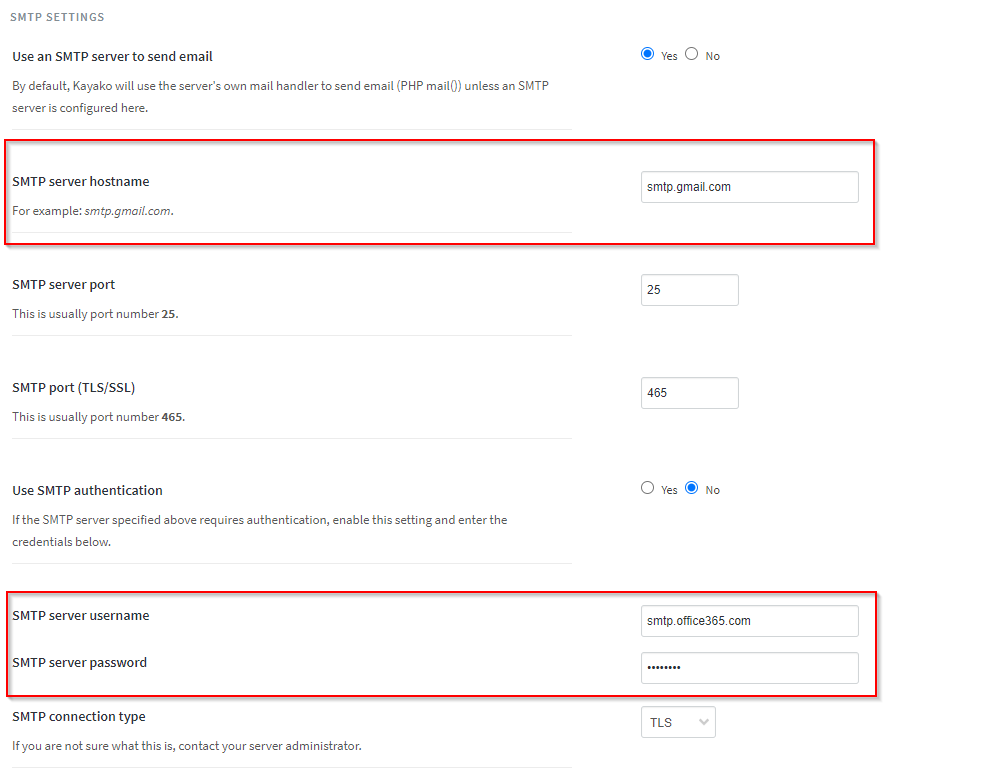
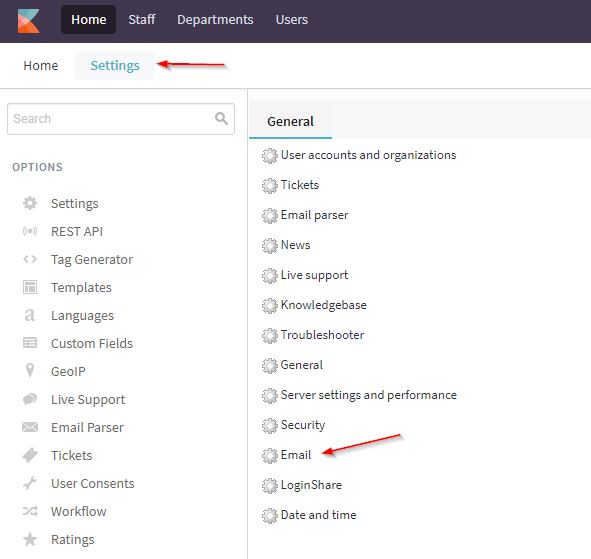

Priyanka Bhotika
Comments