Overview
When the system sends out auto-responses, the error 'Uncaught Exception - Failed to authenticate on SMTP server with username' appears.
This error suggests that the outgoing SMTP settings or credentials for the email queue in question might be incorrect.
Solution
Email Queues in Kayako Classic can be configured to use the global settings for sending emails or SMTP settings can be entered for each email queue that requires its own SMTP configuration.
To resolve this issue, you need to either verify that:
- If your email queue requires its own SMTP settings to send emails, you will need to verify the correct mail server settings are entered in the email queue configuration.
- If your email queue is using the global settings to send emails, make sure the correct setting is select to use the global settings configured in the email queue configuration.
NOTE: You need admin access with "update email queue" permission.
To do this, please follow these steps:
- Log in to the Admin CP.
NOTE: The administrator control panel can be accessed using the following URL: http://domain.com/admin (Replace domain.com with the domain/subdomain where the helpdesk is installed) - Click Email Parser and select Email Queues.
- Select the email queue in question from the list.
- Go to the POP3/IMAP tab.
- If your email queue requires its own SMTP settings for sending emails, make sure you have entered the correct hostname, port number, username, and password.
- If your email queue is using the global settings for sending emails, then you should select No on the 'Use the same mailserver to send email'. This means the email queue will rely on the global settings configured in Admin CP > Settings > Email > SMTP Settings.
- If your email queue requires its own SMTP settings for sending emails, make sure you have entered the correct hostname, port number, username, and password.
- Click Update to save your changes.
 Go to Kayako
Go to Kayako
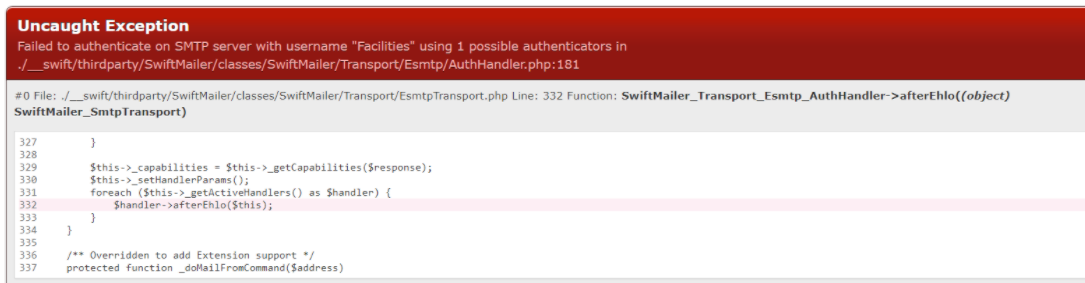
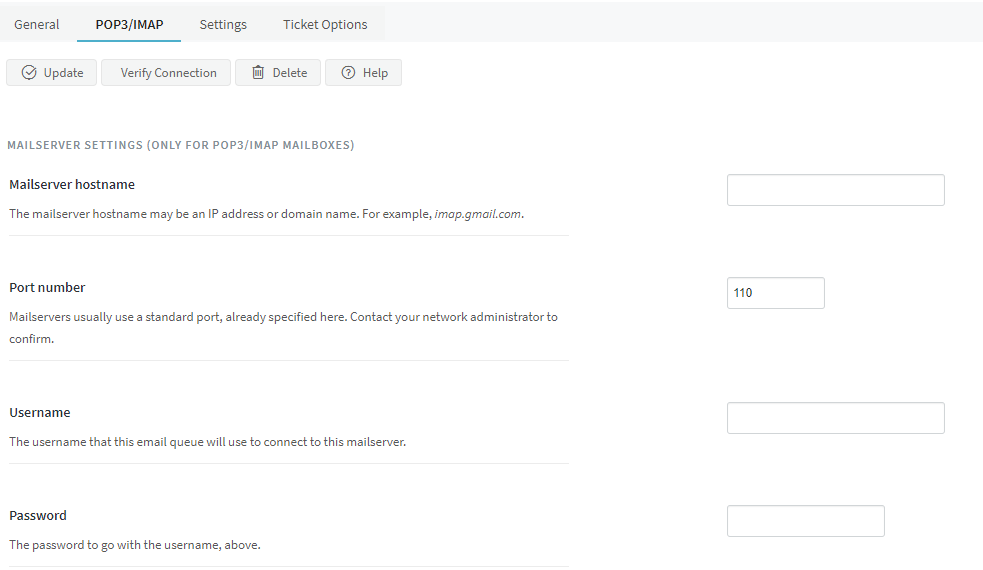

Priyanka Bhotika
Comments