Overview
Email Spam, also known as junk email or Unsolicited Bulk Email (UBE), is a subset of spam that involves nearly identical messages sent to numerous recipients by email. Kayako Classic provides options to automatically process tickets created by such emails and move them to the trash folder.
Solution
- In your Kayako Classic instance, go to Admin CP > Settings > Tickets > Settings.
- Under the SPAM HANDLING section, mark Automatically move spam to trash to Yes. Optionally you can also ban the email addresses of spammers by marking Ban spam email addresses to Yes.
- You can also check the list of banned email addresses from Admin CP > Mail Parser > Ban.
Once you enable these settings, Kayako Classic will automatically move any Spam tickets automatically to the trash folder and optionally ban the spamming email address (if enabled).
You can also mark the tickets as Spam manually by clicking the Spam button when viewing the ticket and move it automatically to the trash folder. However, if the Spam Handling settings above are disabled (set to No), clicking the Spam button on the ticket will not do anything.
 Go to Kayako
Go to Kayako
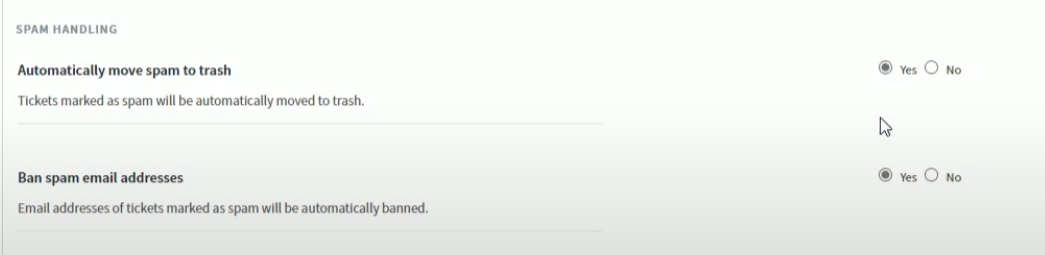
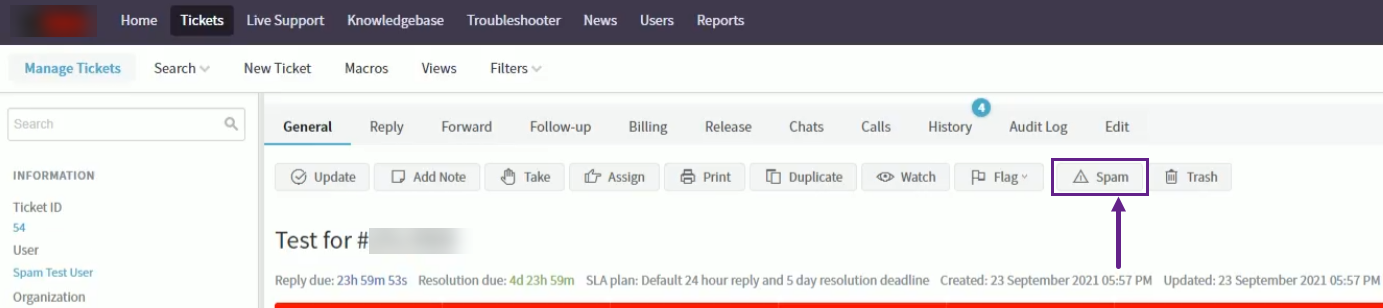
Priyanka Bhotika
Comments