Overview
Once an email has been marked as Spam, as described in Marking Tickets as Spam KB article, it will be listed and can be found in Admin Control Panel > Mail Parser > Bans
This article describes how to manually add or remove an email ID from this Bans list.
Process
To Add an Email to the Banned List
- Navigate to Admin Control Panel > Mail Parser > Bans > New
- Enter the email address to ban. For example, example@domainname.com
Any incoming email messages from this address will be ignored by the helpdesk. - To ban an entire domain name, enter @domainname.com
- After entering the email ID or the domain name in the specified format, select Insert.
To Remove an Email from the Banned List
- Navigate to Admin Control Panel > Mail Parser > Bans
- Select the email ID to remove from Bans list.
- Select Delete.
Note: Email bans work only for tickets created via email parser
 Go to Kayako
Go to Kayako
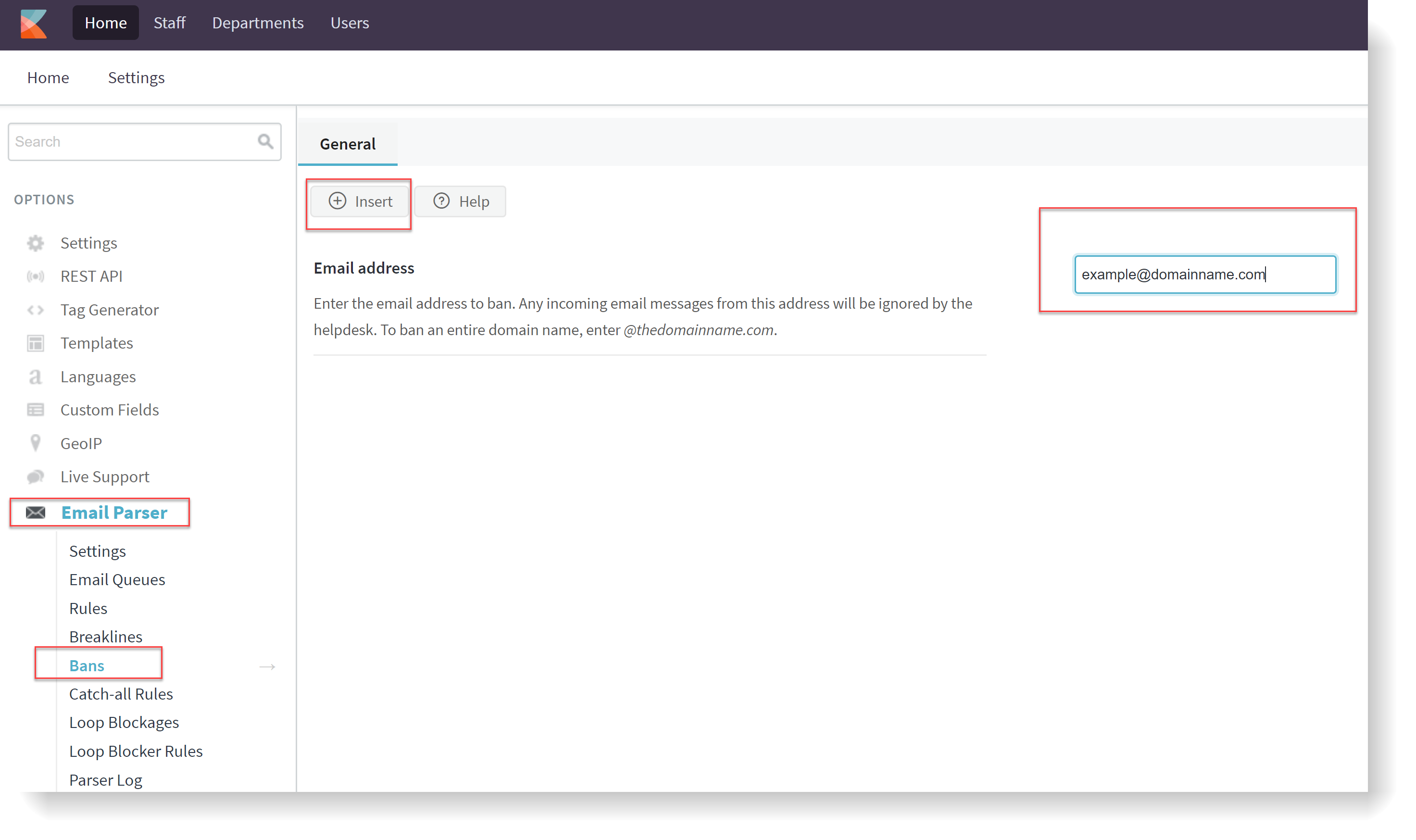
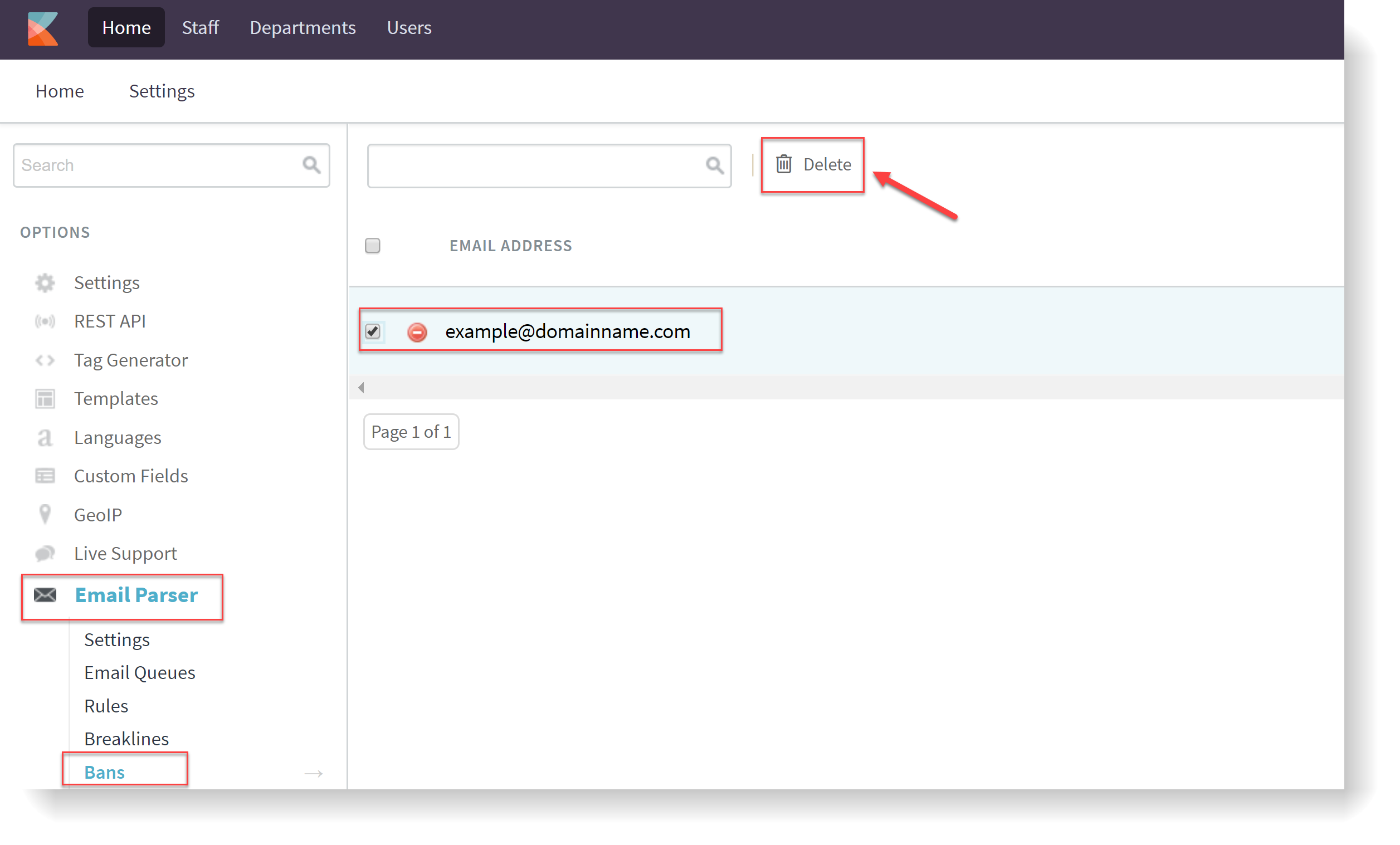
Priyanka Bhotika
Comments