Overview
Geolocation is the identification of the real-world geographic location of an Internet-connected computer, mobile device, website visitor or other based on IP addresses. IP address geolocation data can include information such as country, region, city, postal/zip code, latitude, longitude, and timezone.
GeoIP provides businesses with a non-invasive way to determine geographical and other information about their Internet visitors in real-time. This article provides information on what GeoIP is and how it is used in Kayako.
Information
What is GeoIP used for?
To name a few applications, GeoIP can be used for delivering customized content, targeted ads, weblog statistics, digital rights management, and regulatory compliance. GeoIP technology has been integrated by many organizations, for add-serving, fraud screening, web analytics, firewall/spam protection, and anti-phishing/anti-identity theft applications.
GeoIP in the Kayako helpdesk
GeoIP provides a way to determine the geographical location and other information about the visitors in real-time. When a visitor visits our website where the visitor tracking code is embedded, GeoIP can provide information about the client's region, city, longitude/latitude, connection speed, ISP, as well as the company name. This information is visible in the Map view of the Kayako Desktop application and the Information tab of Kayako Desktop.
The following information about the visitors browsing a website is provided by GeoIP:
- City(Locations) determine visitors' country, their latitude, and longitude information from the visitors' IP address.
- City(Blocks) determine the visitors' state and region from the visitors' IP address.
- Netspeed Estimate the connection speed of our visitors based on their IP address, including Dial-up, Cable/DSL and Corporate/T1 Speeds. Only available for On-Demand.
- ISP Determine the Internet Service Provider of an IP address.
- Organization determines the organization's origin for corporate networks and the name of the ISP for home users.
The helpdesk comes with a GeoIP 'Lite' database. Hosted comes with GeoIP Premium In order to use the GeoIP data, a site license for the database has to be purchased. And we have purchased our GeoIP licenses from MaxMind. We are not providing the premium version of GeoIP as of now. Our clients just need to keep updating the GeoIP database from the GeoIP server at a regular interval of time so as to get high accuracy as and when visitors view their website.
To use GeoIP, the GeoIP database has to be copied into the installation directory. To install and configure GeoIP, kindly follow these steps:
 Go to Kayako
Go to Kayako
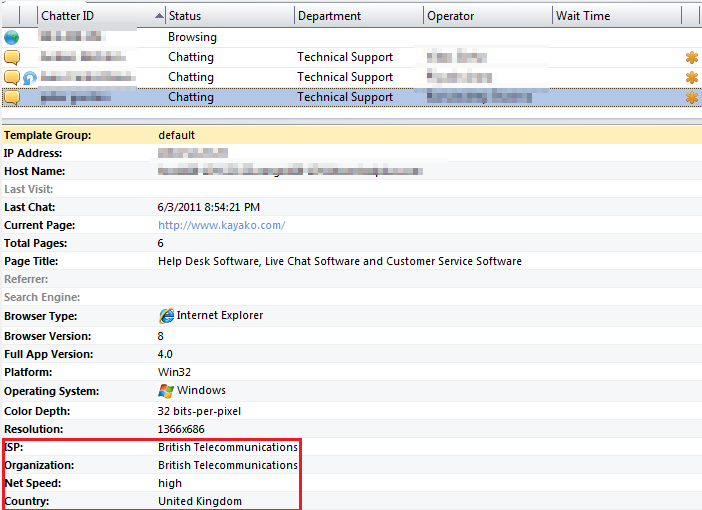
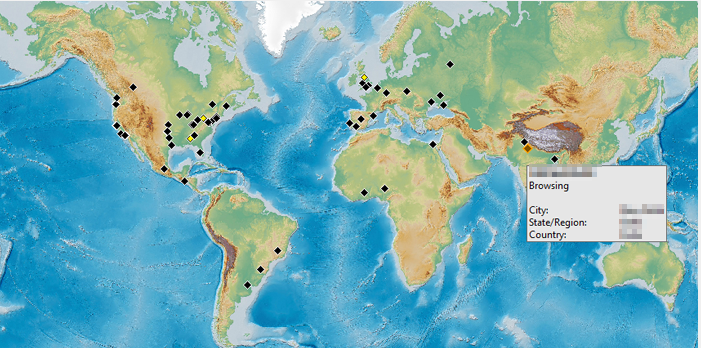
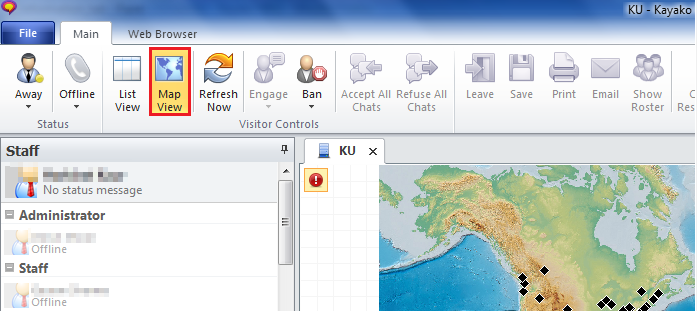
Priyanka Bhotika
Comments