Overview
To help your staff communicate more clearly, Kayako has an option for enabling a rich text editor your staff can use when creating or replying to support tickets. With the text editor enabled, you will be able to fine-tune the formatting of your communications, making it easier to be clear with your customers.
Process
To enable the rich text editor:
- Log in to the Admin Control Panel.
- On the sidebar, choose Tickets > Settings.
- In the General Ticket Settings section, tick 'Yes' of the 'Enable TinyMCE Editor' item.
- Click the Update button on the toolbar to save your changes.
Note: TinyMCE is the name of the rich text editor that Kayako uses. You can learn more about it at TinyMCE homepage
 Go to Kayako
Go to Kayako
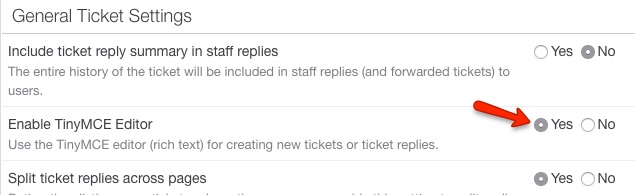
Priyanka Bhotika
Comments