Overview
When you add or create a user account in Kayako, you have the option to add a note to the user account. This note will be visible in all the tickets created under that user account to the staff users only. This means that every time a staff user is viewing a ticket from the said user account, the note will be displayed on the ticket.
Notes are useful when you want to post a special message or instructions for a specific user. However, notes can get obsolete, and you may wonder how to edit or delete a note. Deleting or editing a note for a user account requires you to go to the user's profile in Kayako.
This article provides instructions on how to edit or delete notes for a user account in Kayako.
Process
- Log in to your Staff CP (e.g.,
https://<yourdomain>.kayako.com/staff). - Go the Users tab > Manage Users.
- Search the user account you want to manage and click on it to open the user account profile.
- Under the General tab, you will see the note(s) added to the user account. Hover your mouse on the note you wish to edit or delete.
- To edit a note, select the edit icon
. On the edit window, enter the new note > click Save when done.
- To delete a note, select the trash bin icon
. Click OK on the prompt to confirm the deletion.
- To edit a note, select the edit icon
- Once you are done editing or deleting the notes, click on the Update button to save the changes.
 Go to Kayako
Go to Kayako

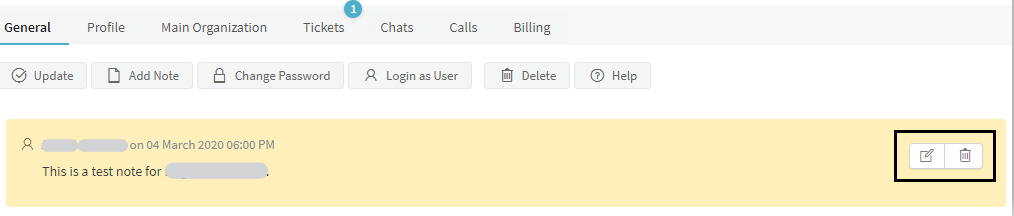

Priyanka Bhotika
Comments