Overview
You may want to install Kayako Classic to a different drive on your server. However, when running the application, it may attempt to look for the application files in the C:\ drive (default installation location). Changing Kayako Classic's installation location will cause a caching issue.
Once a cache is built, Kayako continues to use it for web requests and other tasks. If the cache has the wrong URL or path, it will log errors in Kayako when trying to access the cached file. To avoid the caching issue, always clear the cache directory.
When a caching issue occurs, an error message similar to the one below may be encountered:
"Warning! require_once(C:\WebSites\KayakoWeb\Support\__swift\apps\base\library\UserInterface/class.SWIFT_UserInterfaceToolbar.php): failed to open stream: No such file or directory..."
This article provides more information on how to resolve the caching issue.
Information
To ensure that your helpdesk's database does not have any outdated data that could interfere with your running applications, rebuild your cache. Follow the steps below to resolve the caching issue:
- On your web server, go to the
__swift/cache/directory and select all the files so you can delete every file in the folder (as in the GIF animation below).
NOTE: These are temporary files and will be replaced as soon as you complete step 2.
- In the Kayako Classic admin control panel, go to Diagnostics > Rebuild Cache from the sidebar.
Confirmation
After successfully completing the steps above, the error message should no longer appear. You should now be able to use your Kayako Classic helpdesk.
However, if the problem persists, please click the Submit a ticket button to reach out to the Kayako Support Team for assistance.
 Go to Kayako
Go to Kayako
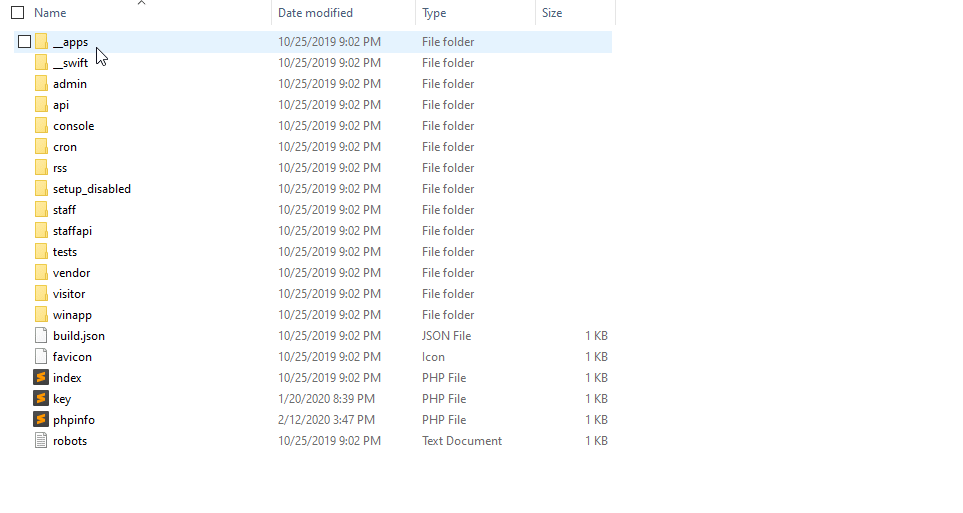
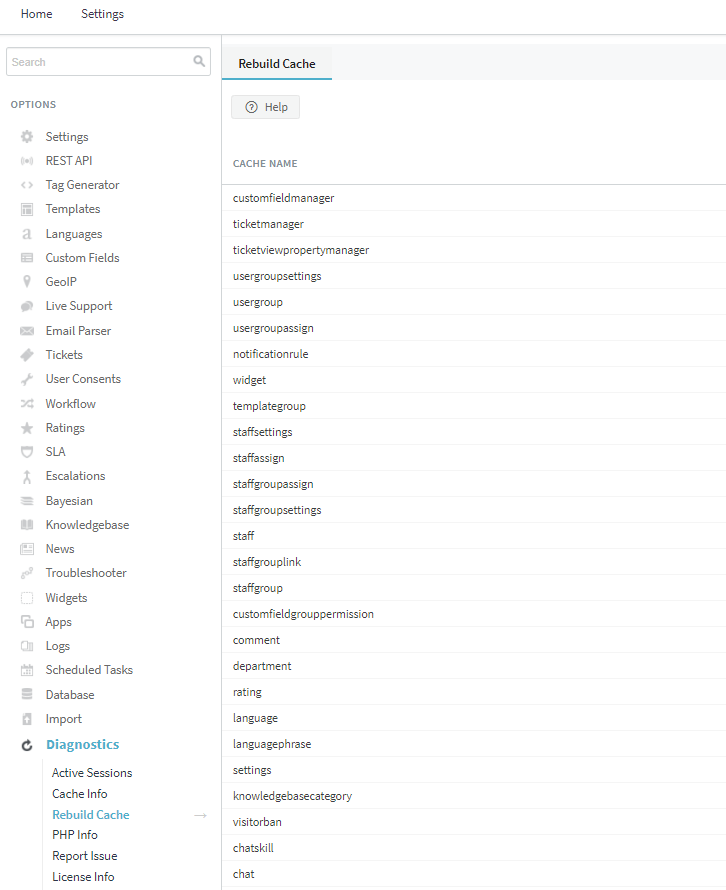
Priyanka Bhotika
Comments