Overview
By default, the department in the Live Chat window is sorted according to the 'DepartmentID' value, which cannot be changed.
To override the default sort order, you need to change the chatdepartmentlist template content. This article provides the steps to change the chatdepartmentlist template content.
Process
To change the chatdepartmentlist template, follow these steps:
- Go to the Admin CP > Templates> Templates> Live support.
- In the Live support template group, select the
chatdepartmentlisttemplate.
- Replace the content of the template with text below:
<select name="departmentid" class="swiftselect" >
<{foreach key=key item=_item from=$_departmentStatusContainer[online]}>
<option <{if $_setDepartmentID == $_item[departmentid]}> <{/if}> value='<{$_item[departmentid]}>' class='deponline'><{$_item[displaytitle]}> - <{$_language[online]}></option>
<{/foreach}>
<{foreach key=key item=_item from=$_departmentStatusContainer[offline]}>
<option <{if $_setDepartmentID == $_item[departmentid]}> <{/if}> value='<{$_item[departmentid]}>' class='depoffline'><{$_item[displaytitle]}> - <{$_language[offline]}></option>
<{/foreach}>
</select> - Click the Save button when the changes have been made.
 Go to Kayako
Go to Kayako

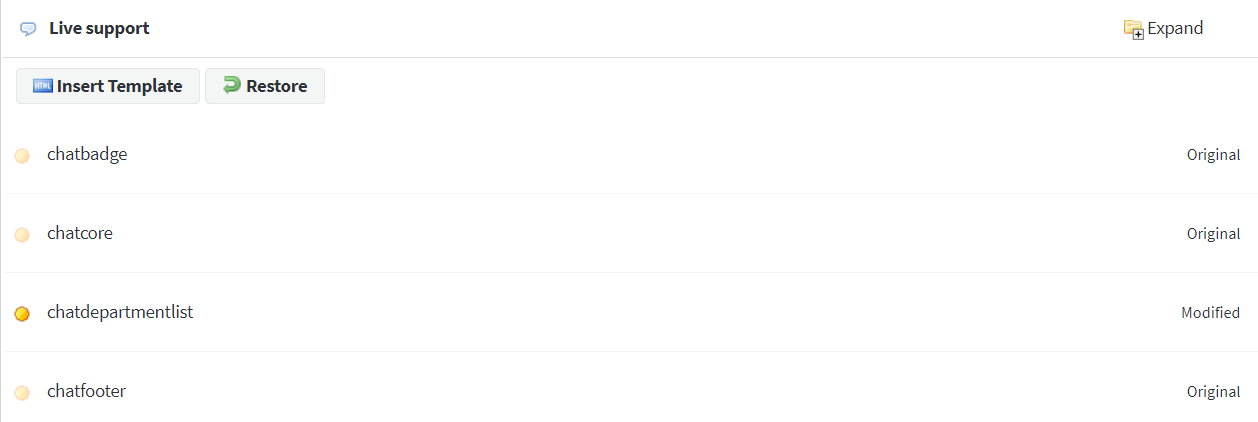
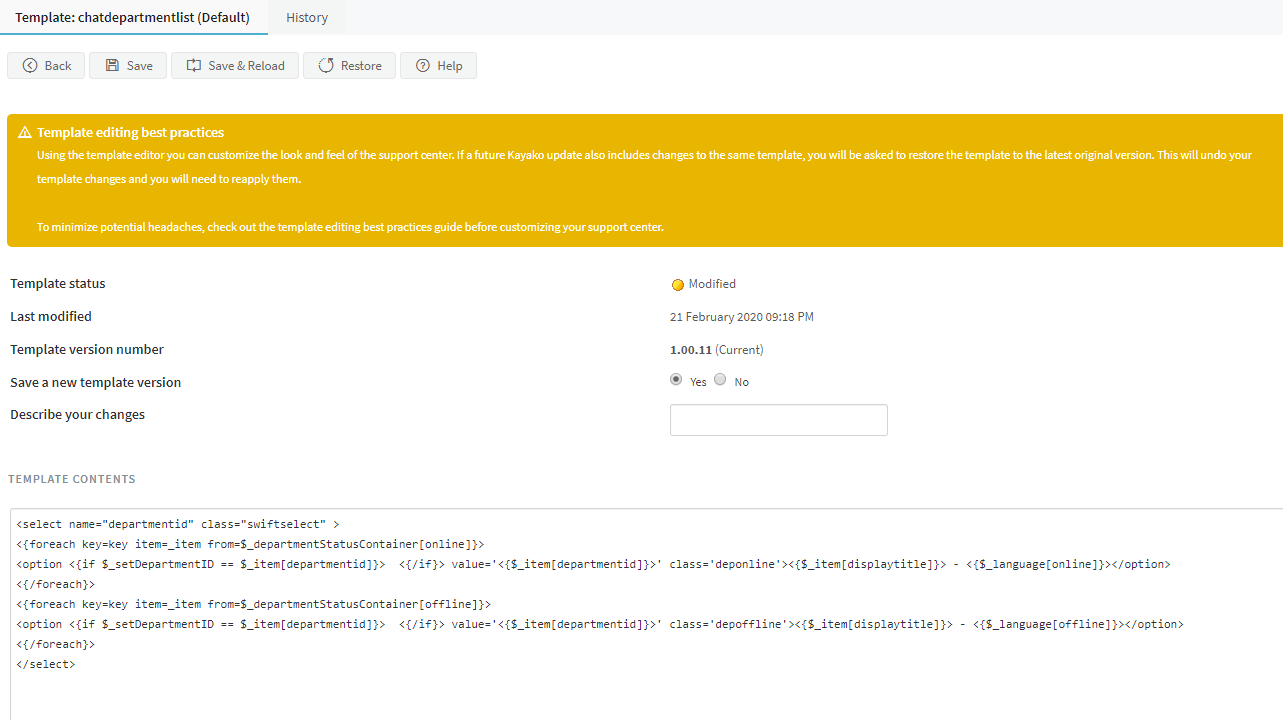
Priyanka Bhotika
Comments