Overview
You may wonder why users see the error 'One of the required fields is empty' when they try to submit a ticket from the support center even if all mandatory fields have been filled out. This article provides information on how to fix this issue.
Information
The error is a generic error that may appear while using Kayako Classic if a field on a form that requires a value was left empty or blank.
Another common reason why this error may appear is if when the custom field you have configured has a "regular expression pattern" entered into the "Pattern match" field.
So even if the custom field was set at "not required", if there's a value entered in the "Pattern match" field (as shown on the above image), the form will always look for a value. Else, the user will be prompted with the aforesaid error. This may sound counter-intuitive but this is how the "Pattern match" field is being handled by the software at the moment. This has been raised to the product team as a potential enhancement for future releases.
A regular expression is a pattern describing a certain amount of text, such as a particular character, words, or patterns of characters. The term ‘Regular Expressions’ is used as regex or regexp in common use. The regex is used to validate the field input for a custom field. For full details regarding these functions, we may refer to the link here.
Prerequisite
- Admin access with "update custom fields" permission.
Solution
To resolve this issue, you have two options. You can either declare the custom field where a "Pattern match" is present as "required" or remove the regular expression from the Pattern match field.
To do this, follow these steps:
- Log in to the admin control panel.
- From the Home tab, select Custom Fields and click Fields.
- Click to open the relevant custom field from the list.
- From the Options tab do one of the following:
- Make the custom field required by selecting Yes on the 'Required field' option.
- Or, delete the information from the 'Pattern match' field.
- Click Update to save the changes.
 Go to Kayako
Go to Kayako
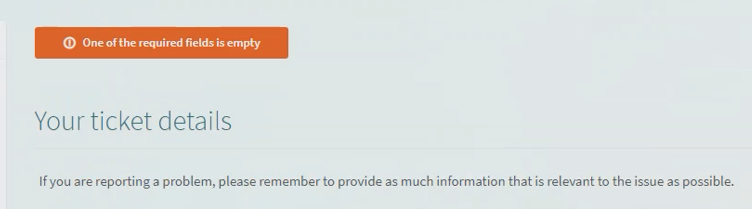

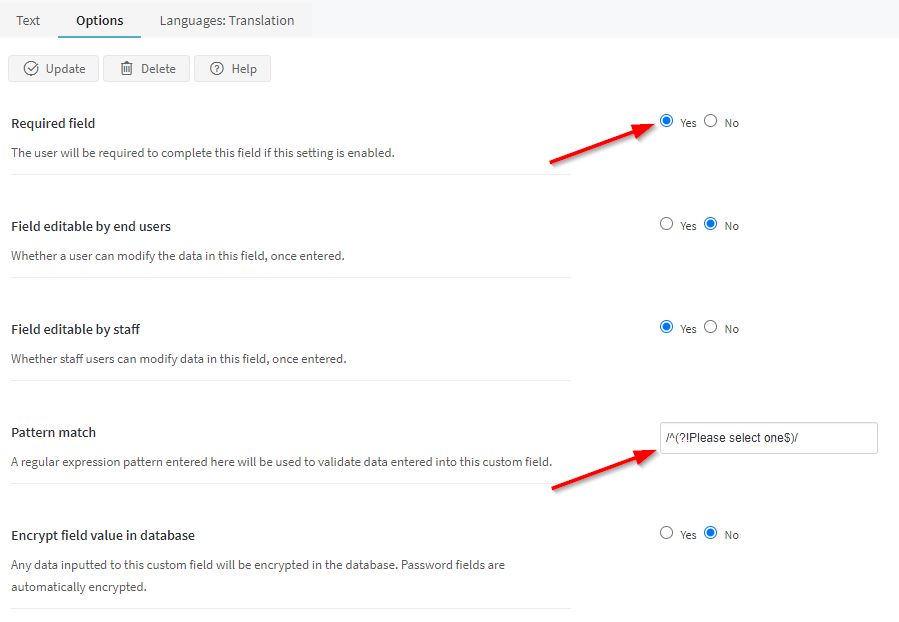
Priyanka Bhotika
Comments